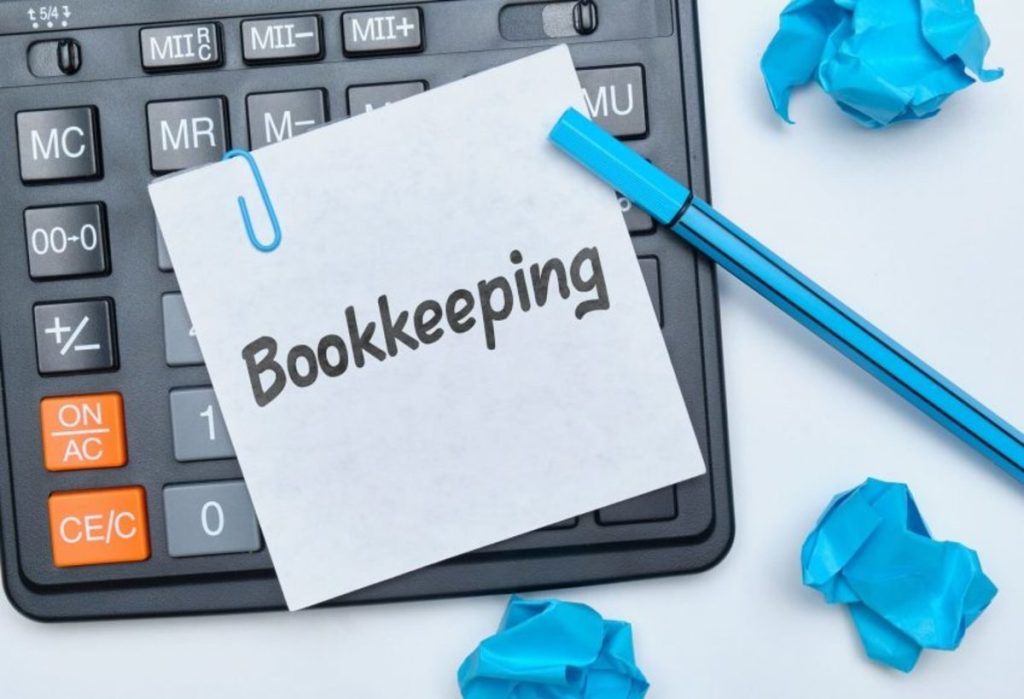In today’s compliance-driven and fast-paced business world, printing employee checks isn’t just about paying wages – it’s about ensuring legal accuracy, audit traceability, and maintaining fluid internal controls. Whether you’re a small business in Houston or a growing enterprise expanding operations across Texas, mastering your payroll process is foundational to sustainable growth. And for companies using bookkeeping software as their financial command center, precision in check printing matters more than ever.
This guide goes beyond just “click here” instructions. We’re walking through everything – from system setup to tax compliance, to post-printing controls. This is not a surface-level tutorial. It’s a robust operational blueprint.
Step 1: Foundation First – Payroll Setup Must Be Clean
Before even thinking about printing a check, your payroll module inside the bookkeeping software must be airtight.
Begin by ensuring the following:
- Employee data is accurate and verified – This includes SSNs, addresses, pay rates, tax withholdings, and banking details if also running parallel direct deposits.
- Payroll schedules are configured – Weekly, bi-weekly, semi-monthly, or monthly must align with IRS expectations and labor law requirements.
- Tax tables are current – For software like QuickBooks or Sage, ensure federal and Texas-specific tax tables (including SUTA, FUTA, Medicare) are fully updated.
- Employee earnings types are mapped – Regular wages, bonuses, commissions, and reimbursements should all be designated correctly. Mislabeled earnings can cause compliance issues.
If your bookkeeping software has an integration hub (such as Gusto, ADP plug-ins, or Patriot Payroll for QuickBooks), it’s best to run an initial payroll sandbox to test output.
Step 2: Chart of Accounts – Link Payroll Accounts Intelligently
This is where the magic of double-entry accounting supports intelligent check creation. Set up the following GL accounts:
- Gross Wages Expense (per department or job code)
- Employer Payroll Taxes (FICA, FUTA, SUTA)
- Payroll Liabilities (federal withholding, Medicare, SS)
- Cash/Bank account from which checks will be drawn
Each payroll transaction must hit the right expense and liability accounts before a check is cut. If your software supports job costing, this setup becomes essential for labor cost tracking.
Step 3: Load Check Stock – But Do It Right
Houston businesses often ask whether to use pre-printed check stock or blank check stock. Either can work, but consistency is key.
Recommendations:
- Use secure, micro-perforated, blank check stock compatible with your software
- Ensure printer alignment settings match your vendor’s formatting (QuickBooks, for instance, has multiple check layout templates)
- Use MICR-compliant ink if you’re using a laser printer, this ensures banking institutions can process the check without errors
Step 4: Payroll Processing – The Real Core
Once setup is verified, you’re ready to run payroll and generate checks. This is not just data entry – it’s strategic execution.
Process Flow:
- Select the pay period
- Choose the employees included in the run
- Verify total hours worked (pull from integrated timesheets or manually input)
- Review gross pay, deductions, and net pay
- Preview checks – this is crucial. Always do a pre-check print preview to ensure taxes, benefits, and reimbursements are applied correctly
- Post payroll to the general ledger – checks should not be printed until this posting is complete
Step 5: Printing the Check
Once payroll has been processed and reviewed:
Navigate to Print Queue:
- In most systems: Payroll Center → Pay Employees → Print Paychecks
Select the following:
- Bank account funding the checks
- Date of payroll
- Employees receiving physical checks (uncheck those on direct deposit)
- Number of copies needed (e.g., check + pay stub)
Tips for Smooth Printing:
- Align the check stock perfectly in the printer tray
- Print a sample on plain paper first to test alignment
- Always have a second approver review the checks before physical printing in businesses with >10 employees
Once printed, checks are typically automatically marked as printed in the software, but always double-check the status to avoid duplicate issues.
Step 6: Post-Print Compliance and Audit Trail
Printing is not the end. There are post-print responsibilities every business owner or bookkeeper must take seriously.
Also Read: Professional Business Advisory Services In Houston TX
Immediate steps post-printing:
- Log the check numbers printed (manual override might be needed if using custom stock)
- Securely store signed checks until handed over or mailed to employees
- Mark the payroll period as closed in the software to prevent retroactive changes
- Reconcile the payroll checking account monthly to ensure all printed checks are cleared and match accounting entries
Advanced Considerations – Going Beyond the Basics
1. Handling Voids and Reprints
If a check is misprinted, void it in the software immediately and mark it physically as VOID. Never reuse voided check stock numbers.
2. Direct Deposit + Check Hybrid Runs
In Texas, many businesses use a mix. Bookkeeper software must support batch split runs. Carefully tag employees who prefer checks to avoid incorrect payment methods.
3. Check Signatures
Some software allows for automated digital signatures to be embedded. Always password protect this functionality and restrict access to admin-level users only.
4. Worker Classification
Ensure you’re not issuing checks to 1099 contractors improperly. A W-2 employee gets payroll checks. A 1099 contractor should be paid via accounts payable, not payroll.
Local Compliance – Special Notes for Houston Employers
- Texas does not have a state income tax, but employers must still withhold federal income tax, Medicare, and Social Security
- You must provide itemized pay stubs per Texas Payday Law – ensure your printed check stubs include gross wages, deductions, net pay, pay period, and hours worked
- In Houston, large employers should also follow Living Wage requirements if government-contracted
- Retain payroll records for 4 years minimum, especially for printed checks – IRS and Texas Workforce Commission audits can request historical physical check trails
Final Thoughts – This Is About Control, Not Just Compliance
Printing an employee check on bookkeeping software may appear to be a straightforward process, but it touches compliance, HR law, accounting precision, and internal controls. Every keystroke, every setup choice, every click has downstream implications.
By understanding the mechanics and strategy behind each phase – from initial payroll setup to post-check audits – you transform payroll from a task into a financial asset. For growing Houston businesses, getting this right is not optional. It’s foundational.
Need professional oversight on your payroll systems? Terence J Romney CPA has been helping businesses in Houston since 2003 with payroll integration, accounting systems optimization, and compliance readiness. Reach out for tailored payroll consulting or a full system audit today.